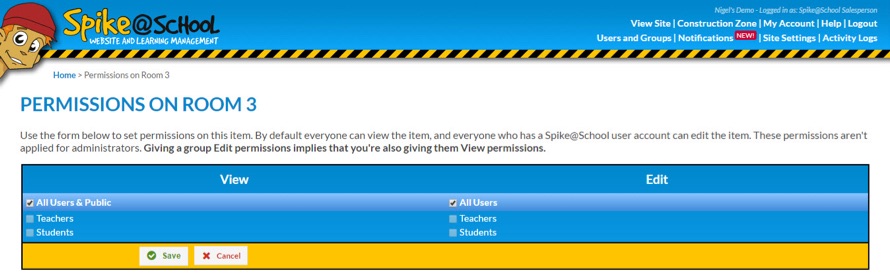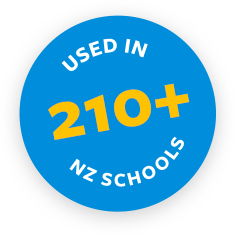Folders are a great tool which allow you to organise your website by grouping related modules together.
These groupings can include, for example: classroom areas, resource areas or staff areas - and help give your website a neater look. Once you've set up a Folder you can place any of the other Spike@School modules within it. You can also restrict access to the audience of your choice.
To add a Folder just choose Folder from the ‘Add a New’ menu in the Construction Zone. You'll get this screen:
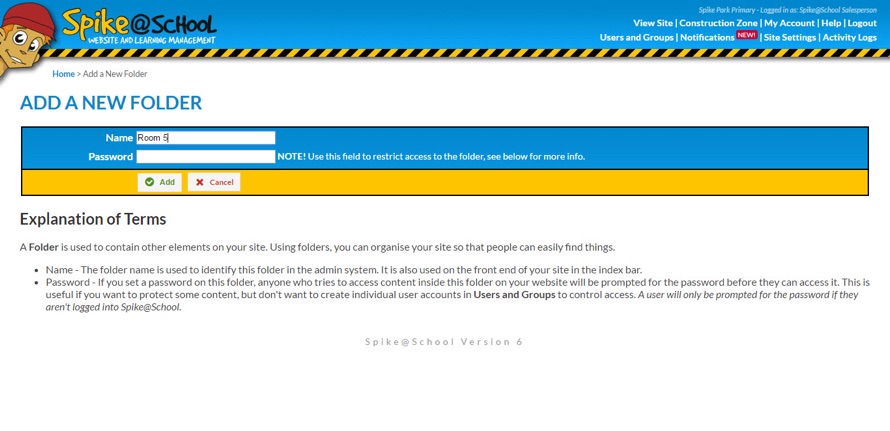
Setting Up Folders
Folders are very simple, they just have a Name - their power comes from the additional modules that you add into them. Within your Folder you can place any of the available modules, such as Image Galleries, Pages, Blogs, etc. Your Folder Names will appear on the index bar of your website and visitors can navigate around your website using these.
Once you've added a Folder you can click on the Folder's name in the Construction Zone to go into it. You'll get a screen like this if your Folder is new. From here you can use the ‘Add a New’ menu to add module items to the Folder like normal.
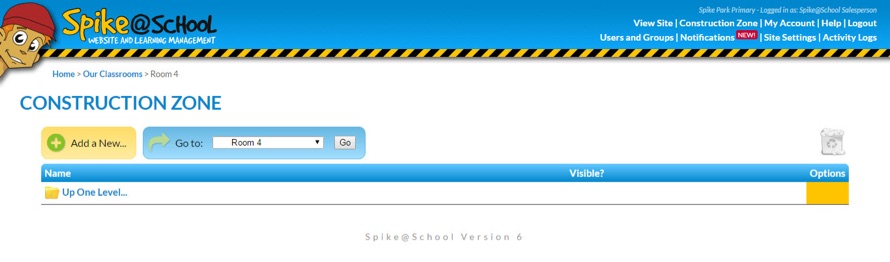
Protecting Folders
A big advantage of placing other modules within Folders is that this allows you to place a Password on the Folder. This is useful if you want to prevent the general public from looking at the contents of your Folder on the front-end of your website.
To add a Password to a Folder you just need to head to the Construction Zone and click ‘Edit’ beside the Name of your Folder. From there simply enter your Password and click ‘Save’.
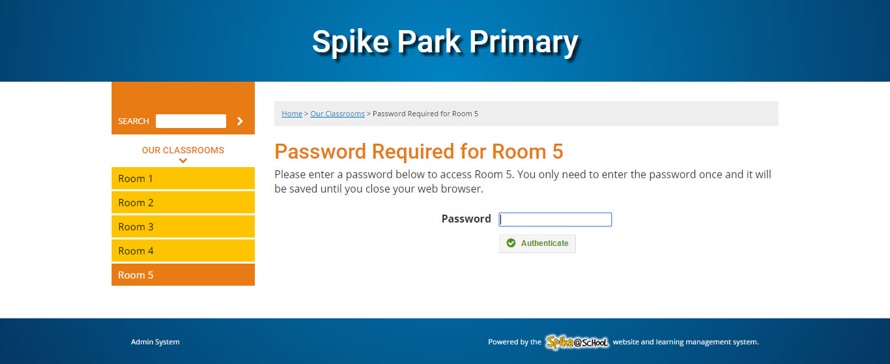
You could add a Password, and then give it to the parents of the children in your class so that only they can use it to view the things you've put in there.
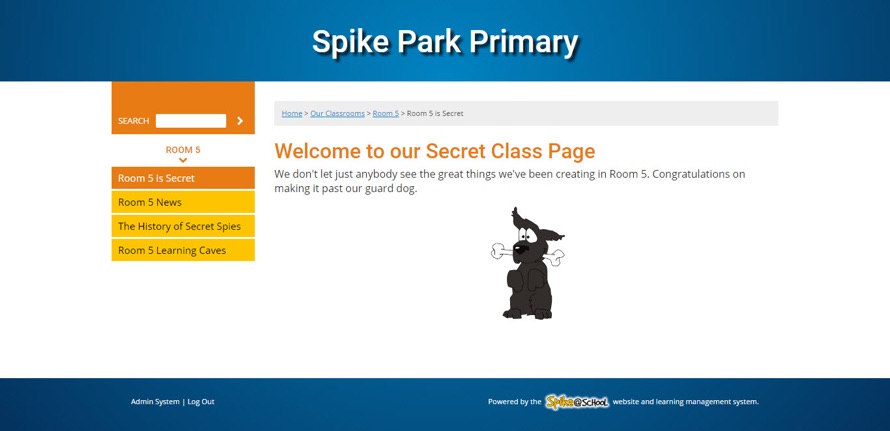
Folder Passwords are a front-end feature for website visitors and have no effect for users in the Construction Zone, you should use Permissions if you want to control access behind the scenes.